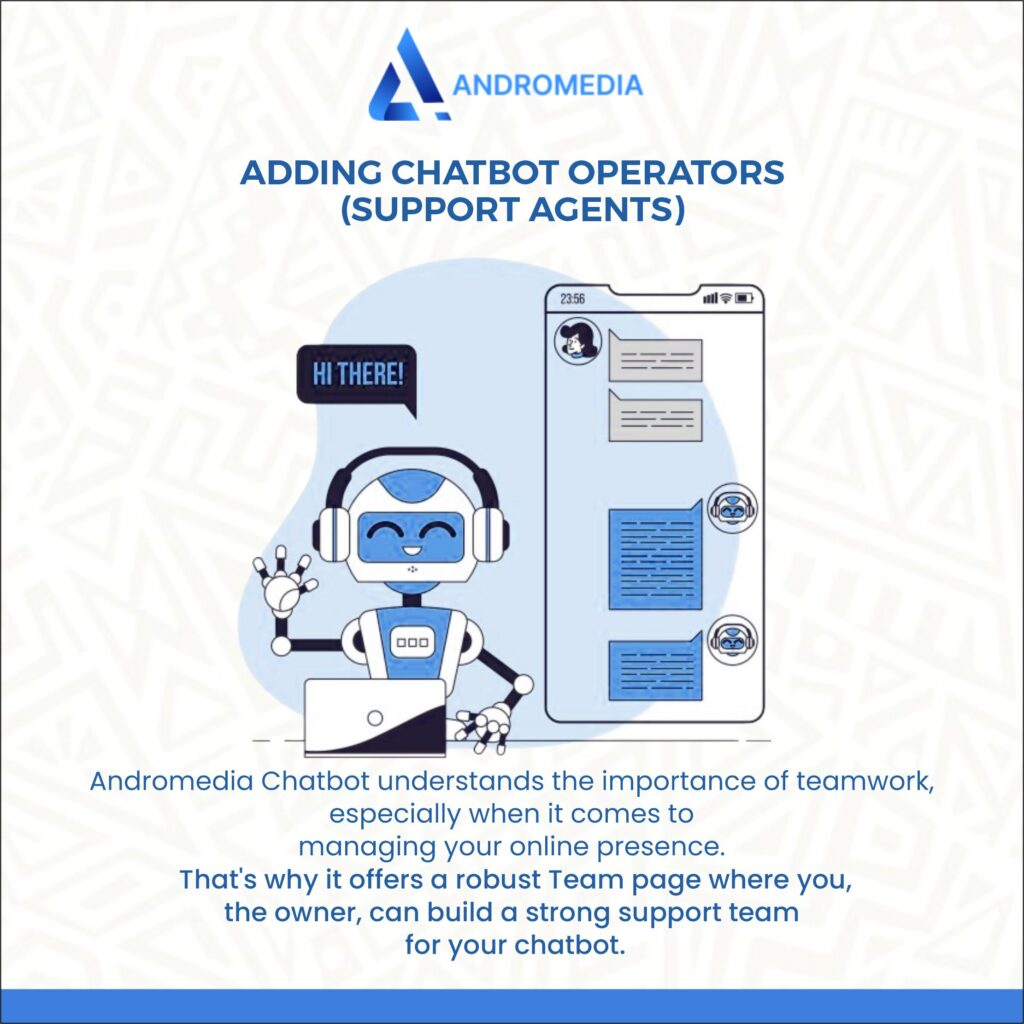
On the Team Page, a user can add one or more operators, giving them access to the chatbot. Some would call this the Team.
Empowering Your Team: Assigning Roles in Andromedia Chatbot #
Andromedia Chatbot understands the importance of teamwork, especially when it comes to managing your online presence. That’s why it offers a robust Team page where you, the owner, can build a strong support team for your chatbot. This article will delve into the functionalities of the Team page, focusing on adding operators and assigning them specific roles.
Adding Operators: #
Think of adding operators as assembling your Avengers team. The process is simple:
1. Navigate to the Team page within your Andromedia Chatbot dashboard.
2. Click on the Add Operator button. This will open a window where you can enter the operator’s details.
3. Enter the operator’s email address, a descriptive username, and a secure password. You can also add an optional note for future reference.
4. Once you’ve filled out the details, click Create Operator
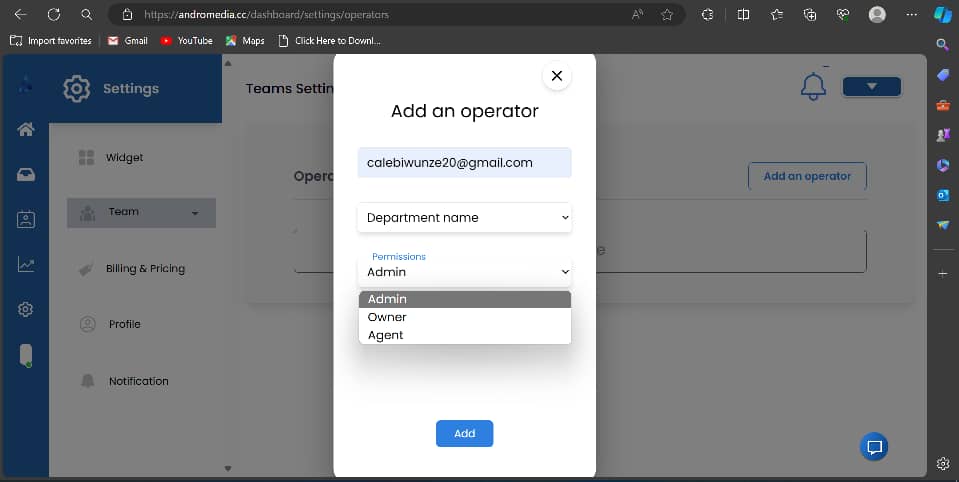
Assigning Roles: #
Now comes the part where you define your operator’s superpowers! Andromedia allows you to assign specific roles to each operator, tailoring their access and functionalities within the chatbot interface. Here’s a breakdown of the available roles:
- Admin: This role grants the operator full control. They can manage all aspects of the chatbot, including adding and removing operators, editing chatbot responses, and accessing analytics. Consider assigning this role to trusted team members who understand your chatbot’s goals and functionalities.
- Owner: Similar to Admin, the Owner role provides extensive access. Owners can manage most aspects of the chatbot but might have some limitations compared to Admins (depending on your specific configuration). This role is suitable for team members who require significant control but might not need complete administrative privileges.
- Agent: This role is ideal for those who will primarily interact with users through the chatbot interface. Agents can respond to user queries, access conversation history, and manage specific tasks assigned by Admins or Owners.
Choosing the Right Role: #
Think about your team structure and the responsibilities you want to delegate. Here are some tips for assigning roles:
- Technical Expertise: If an operator needs full control over chatbot settings and configurations, consider assigning them the Admin or Owner role.
- Customer Interaction Focus: For team members who will primarily handle user conversations, the Agent role is the perfect fit.
- Scalability: As your team grows, you can adjust roles to ensure efficient management.
Why does a User need Operators?
By strategically adding operators and assigning appropriate roles, you empower your team to collaborate and provide exceptional support through your Andromedia Chatbot. This frees you, the owner, to focus on bigger strategic goals, knowing your chatbot is in capable hands. Remember, a well-coordinated team is the secret sauce for a successful chatbot experience!



